Google Chrome is by far the most popular internet browser. There is a very good chance that you are reading this article using Chrome right now. As of Jan 2018, a whopping 56.3% of all internet users browsed the web using Chrome (data from StatCounter)
This popularity has brought some unwanted attention to Chrome. Scammers are targetting the browser users with ever more sophisticated and realistic “Tech Support” scams designed to panic the user and con them into phoning a fake ‘helpline’. Once on the ‘helpline’, you will be asked for your credit card number in return for sorting out the problem.
What does the scam look like?
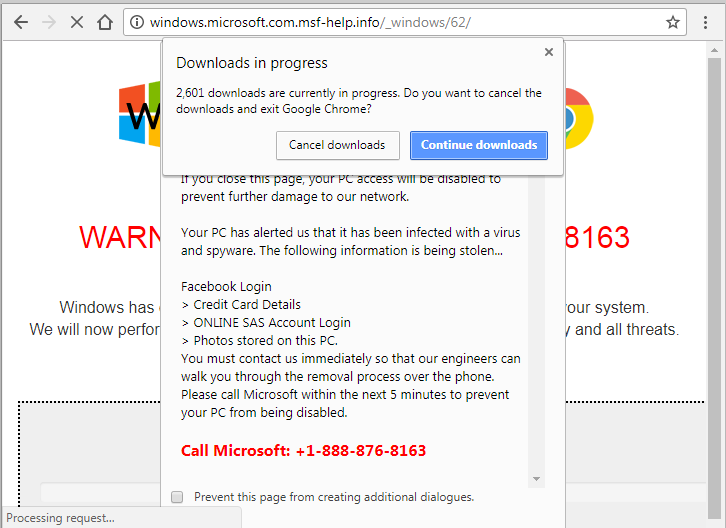
Having landed on an infected site the Chrome browser displays the above information, often along with unsettling alarm sounds to heighten further the users level of anxiety. Like all scams, it is cleverly designed to put you under pressure with dire warnings about what is being ‘stolen’ and a time scale (within the next 5 minutes) to frighten the user into following the instructions.
Behind the scenes the browser is instructed to try and save a file repeatedly – so fast that it cannot cope and becomes unresponsive to any commands to close or navigate away from this page. At which point the scammers hope that you will phone their number and offer up your credit card number in return for their ‘support’ to fix the problem.
That is the very last thing you should do. Let’s dive a bit deeper into this scam and see how to get out of it and even avoid it in the first place.
Where is this scam found?
Frequently this scam is deployed via ‘Malvertising’ – Malicious Advertising – a seemingly innocuous advert appearing on a legitimate site that happens to contain a hidden payload designed to cause harm. These adverts might have been designed from the ground up by the scammers or were a previously safe advert that has been hacked and turned into a vehicle to spread the malware. Wikipedia on Malvertising
What can I do, if I encounter this Tech Support Scam?
Firstly, don’t panic. Recognise it for what it is and DO NOT under any circumstances phone the number given.
Secondly, try to close either the affected tab or the entire browser as you would normally using the X top right. In all likelihood, neither of these methods will work but it is worth trying it first. Beware that closing the browser will discard any work you may have open in other tabs.
Thirdly (and most probably), you will need to use the Windows Task Manager to kill off the unresponsive browser. It may be a while since you have had to use this, so here is a quick reminder.
1. Press Ctrl + Alt + Del to bring up the options screen and click on Task Manager.
2. Click on Google Chrome in the list of Tasks to highlight it, then click the End Task button

at the bottom of the screen. This will terminate the Chrome browser and the pesky fake tech support message.
3. For peace of mind, you may want to run a security scan of your machine now to reassure yourself that nothing untoward has happened as a result of this attempted scam.
Can I prevent it?
Yes, partly. As many of the scams are distributed via ‘Malvertising’, running an Ad Blocker such as Ad Block Plus can mean they never make it anywhere near your browser. There is a Google Extension for this service – AdBlock Plus Extension – that we have used for years and can highly recommend.
Google is aware of this issue and is working on a fix. However, you can bet the scammers will also be working on ways to circumvent this, so it is unlikely this type of scam will go away anytime soon.
If you know of any Chrome users, please share this article with them to help keep them informed and safe.
Nick has web design experience spanning two centuries (well his first page was in 1998)! He is passionate about helping smaller businesses and new ventures make their mark on the web. As well as a web designer he has spent time as a management consultant and business coach and brings these skills to help customers excel. When not designing websites he is likely to be in the mountains be it skiing, climbing or just taking photos of awe inspiring scenery.
